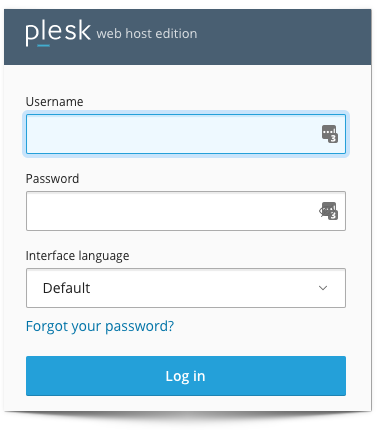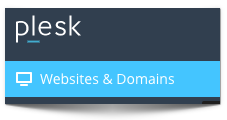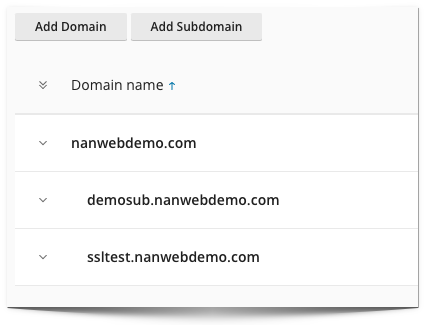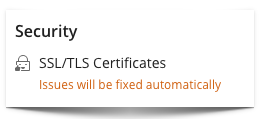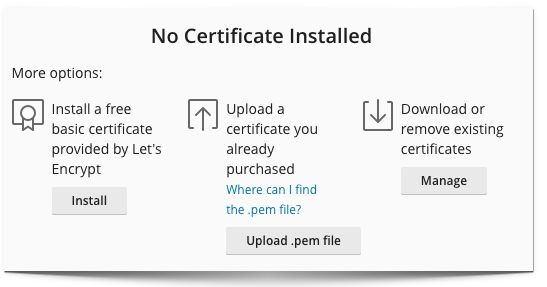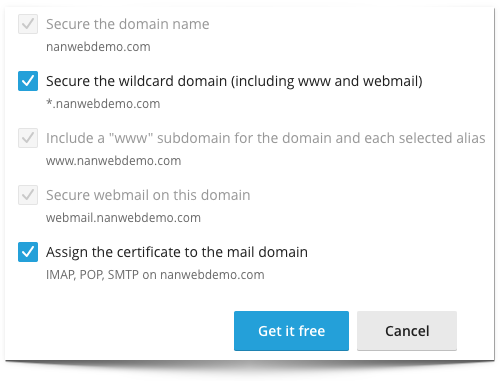We provide a courtesy free SSL for all domains hosted on our shared servers provided Let'sEncrypt. For us to issue SSL for a domain, the domain needs to be pointing to the hosting server else the request will fail. Let'sEncrypt SSL is issued for only 90 days after which it can be renewed again for another 90 days. The renewal process is automated and handled by us so you don't have to do anything. Free doesn't mean less security rather, a convenient way for everyone to be protected on the internet.
Usually, the server will automatically fix any SSL issues however if after 24hrs you are still experiencing errors with SSL then it means something else is wrong. In that case, just hit us up with a ticket and we will take care of the issue. Chances are if SSL errors are not fixed automatically, manually installing it will not work unless it is a paid SSL. But you can still give it a try. Follow the steps below to manually issue SSL for your domain
Steps to add SSL to a domain
|
1. log in to Plesk Control Panel
|
2. Click on Websites & Domains
3. Click on the arrow to expand the domain of interest
|
|
4. Click on SSL/TLS Certificate
|
5. Click on the Install button
|
|
6. Check all the boxes and click on Get it Free button
From here follow the prompt on the screen to complete the process. |
|